Please note, this guide only applies to websites that have our testimonials module installed.
If you’re interested in having this system installed on your website, please contact us.
How do I add new testimonials?
- In your website editor, go to “Testimonials“:
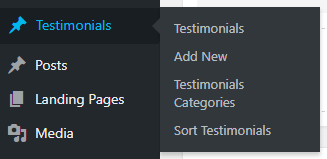
- Click “Add New“.
- On the next screen, you can add a title in the box indicated in red below. Visitors will not see what you’ve entered here, so this is for your reference only.
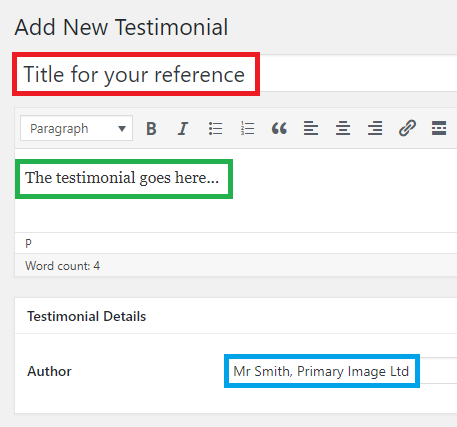
- Next, add your testimonial wording in the main content box, indicated in green above.
- Then, add the name you want associated with this testimonial, indicated in blue above.
- If we’ve given you any instructions, you may need to tick a category on the right-hand of the screen too.
- And if the facility is setup on your website, you may be able to add an image or logo, to be displayed with this testimonial. To do this, click on the “Set featured image” link on the right-hand side of the screen, then upload or choose your image file.
- Finally, click “Publish“.
- If you have multiple testimonials, the box will normally turn into a carousel, with arrows left and right. The testimonial should look similar to this:
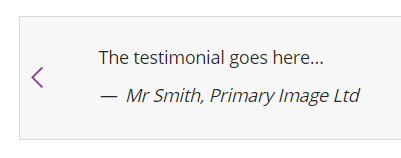
How do I edit or delete testimonials?
Go to the “Testimonials” screen and you can choose a testimonial to edit.
If you want to delete a testimonial, simply hover over the title, and click the “Bin” or “Trash” link.
How do I reorder the list of testimonials?
Go to the “Testimonials” menu in your website editor and click on “Sort Testimonials“.
Here, you can drag-and-drop the testimonials into your preferred order. This screen will automatically save whenever you make changes.
If you have any further questions about using this testimonials module, please send us a message and we’ll be happy to help.

